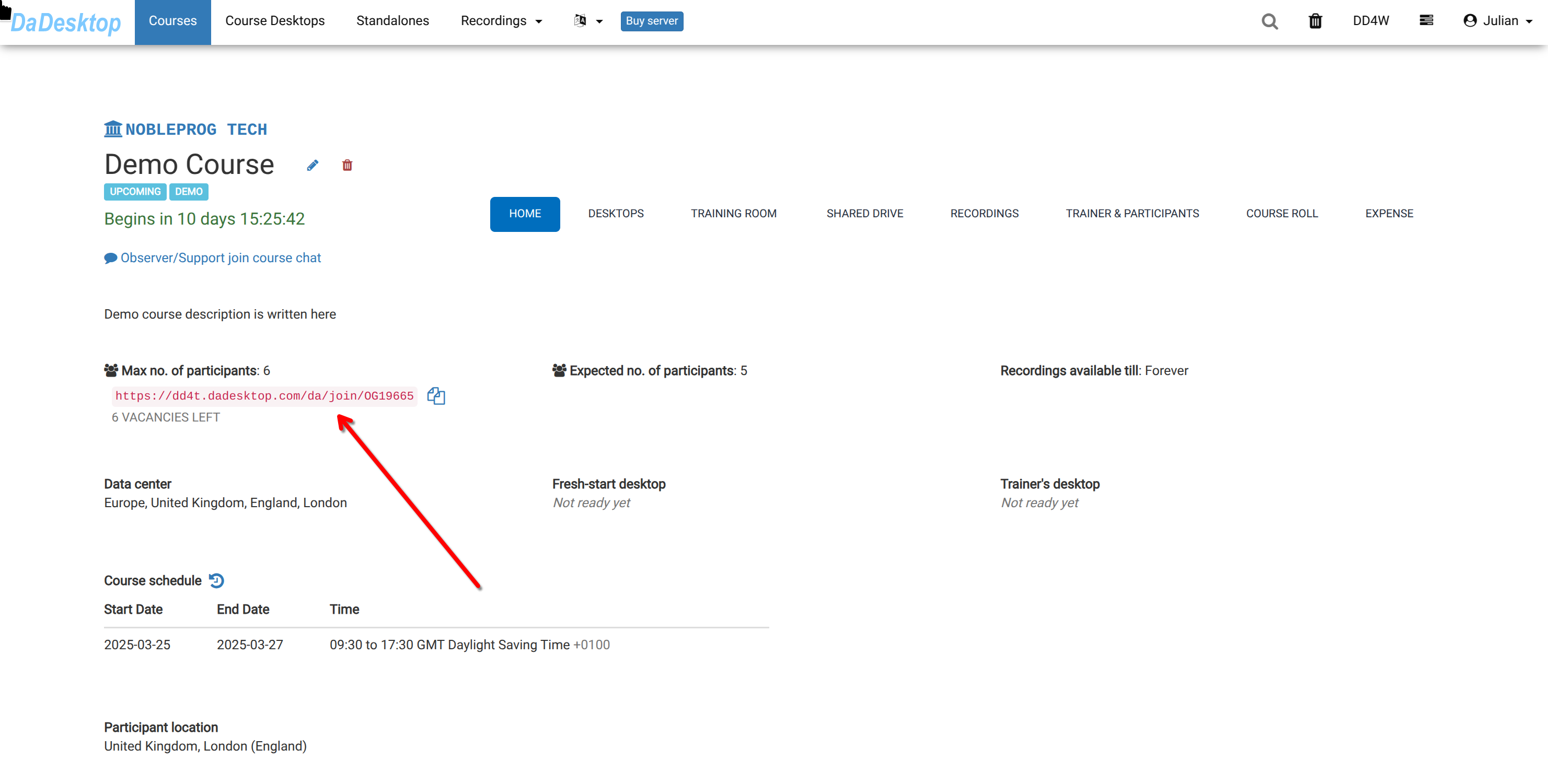Selecting Multiple Course Dates
When creating a course you can schedule the course for multiple course dates. This will allow you to customize the availability of the course for your participants, to help accommodate your schedule.
On the date portion of the course form, click "More dates" button. From here you will see a new date selection line added to the form.

You can add as many date ranges as you need, as long as they do not overlap with each other.