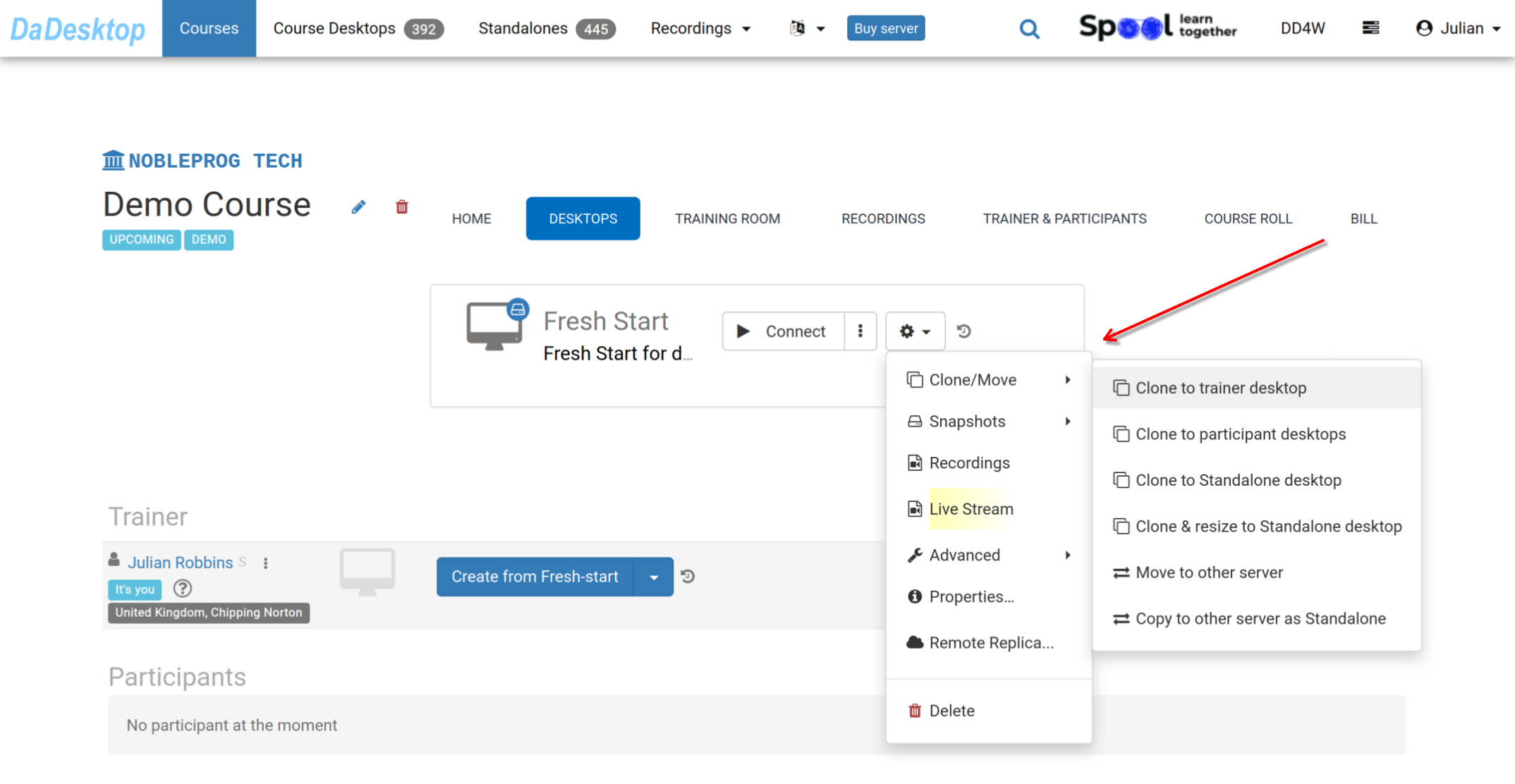-
Go to the course you have created, shown below is a Demo course. Then click the Desktops tab, and click the down arrow, and choose "Create from Standalone" to create your Fresh Start.
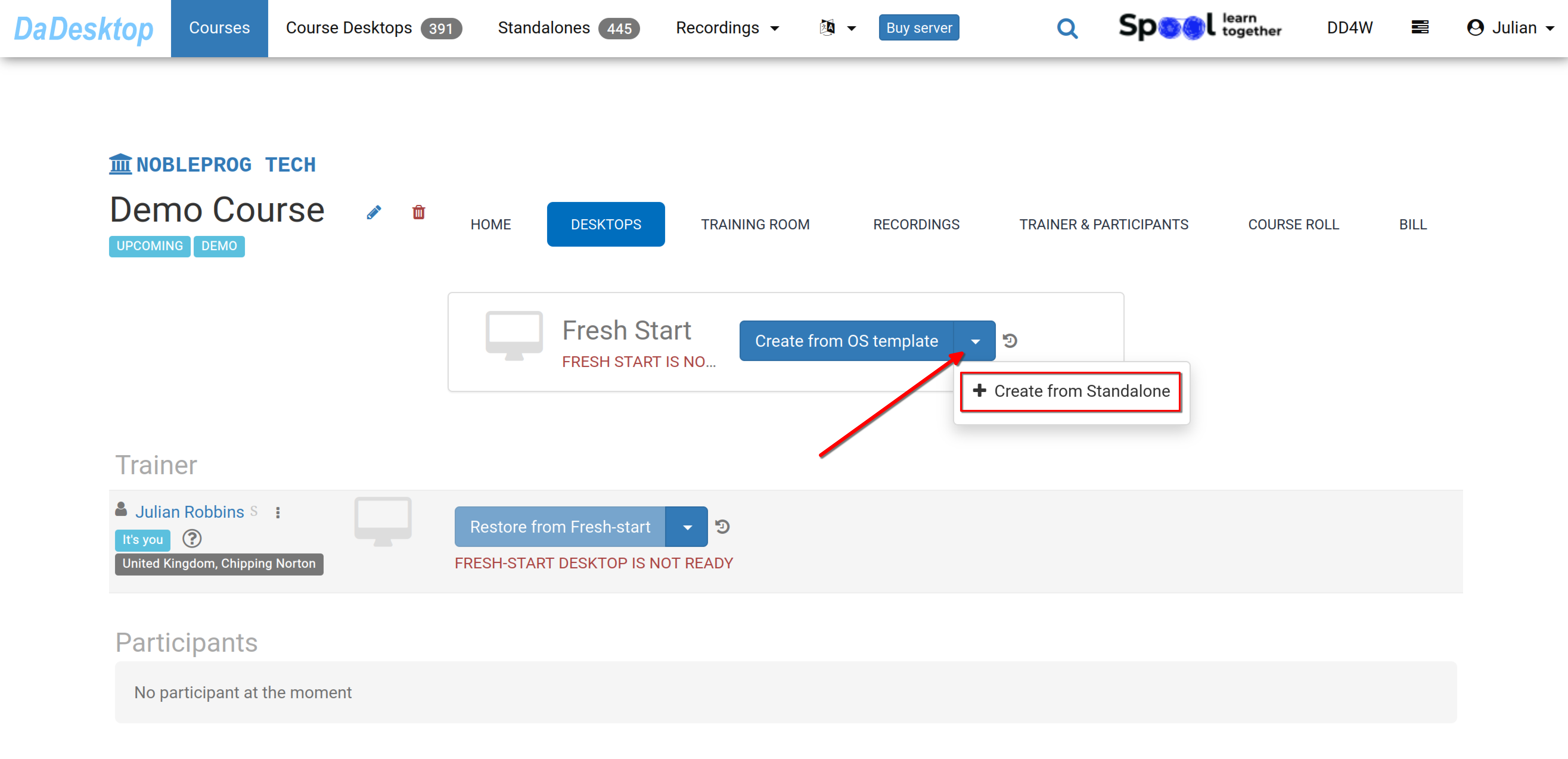
- Choose the "Standalone desktop" you have worked on previously for course environment (software, course material, quiz etc.)
-
You can change the size of Memory, CPU and increase your disk size during this procedure if required Click "Create desktop".
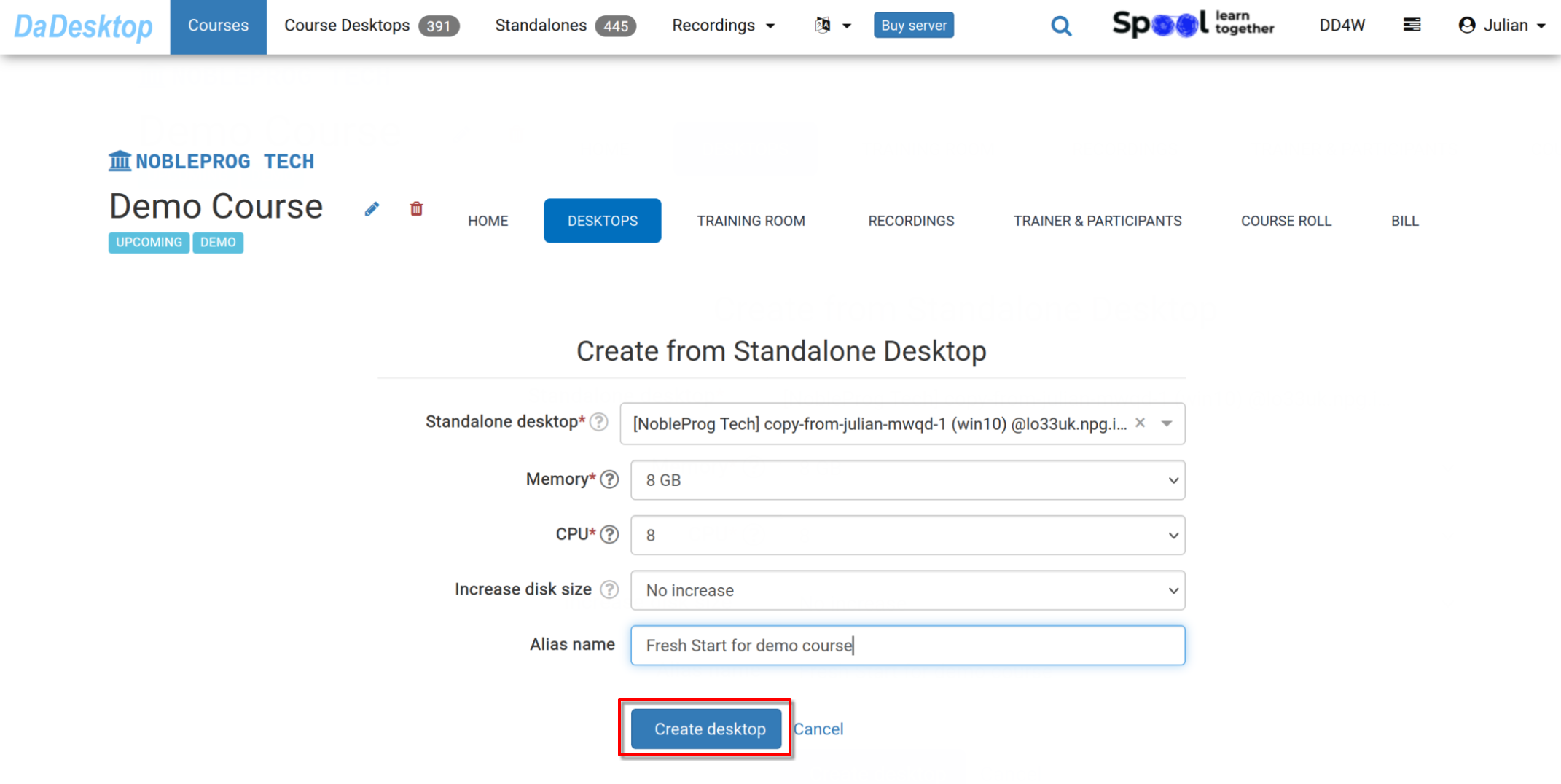
-
Now the Fresh Start is ready. Both the Trainer and Participants can clone desktops from it.
The Fresh Start is a desktop in the course that allows cloning to all participants and trainer in one go. Everyone in the course can restore from Fresh Start, if required.
From the 'Cog' menu, there are many other options available including Cloning your Fresh Start to Trainer, Participant or a Standalone machine and also to Clone and resize the machine to a Standalone. Other options include moving the Fresh Start to another server, making Snapshots, checking Recordings or Setting up of a Remote Replica.
Please see documentation on these various features as appropriate.