Most applications work absolutely normally when prepared in the Fresh Start machine when using DaDesktop (DD). But there are one or two applications that due to the cloning process do not work as expected, and need a few extra steps to allow normal operation.
System Details
-
Oracle Database 19c, (other versions will probably exhibit the same behaviour)
- Installed using Windows 10 template
Fresh Start Fix Notes
-
Please note this is a generic guide to fixing this application when using within Fresh Start. Steps may be different depending on your exact set up configuration.
-
Summary - Fix on Fresh Start as below. Hostname of Fresh Start machine is used but when this is cloned, a different machine name will be used, so the original hostname used makes no sense here. Instead we use 127.0.0.1 localhost rather than the original hostname. Additionally there are extra database Listeners added which confuses the configuration, which are best removed as also shown below.
Fix process
1. Below shows the database connection network failure when using the Oracle SQL Developer application.
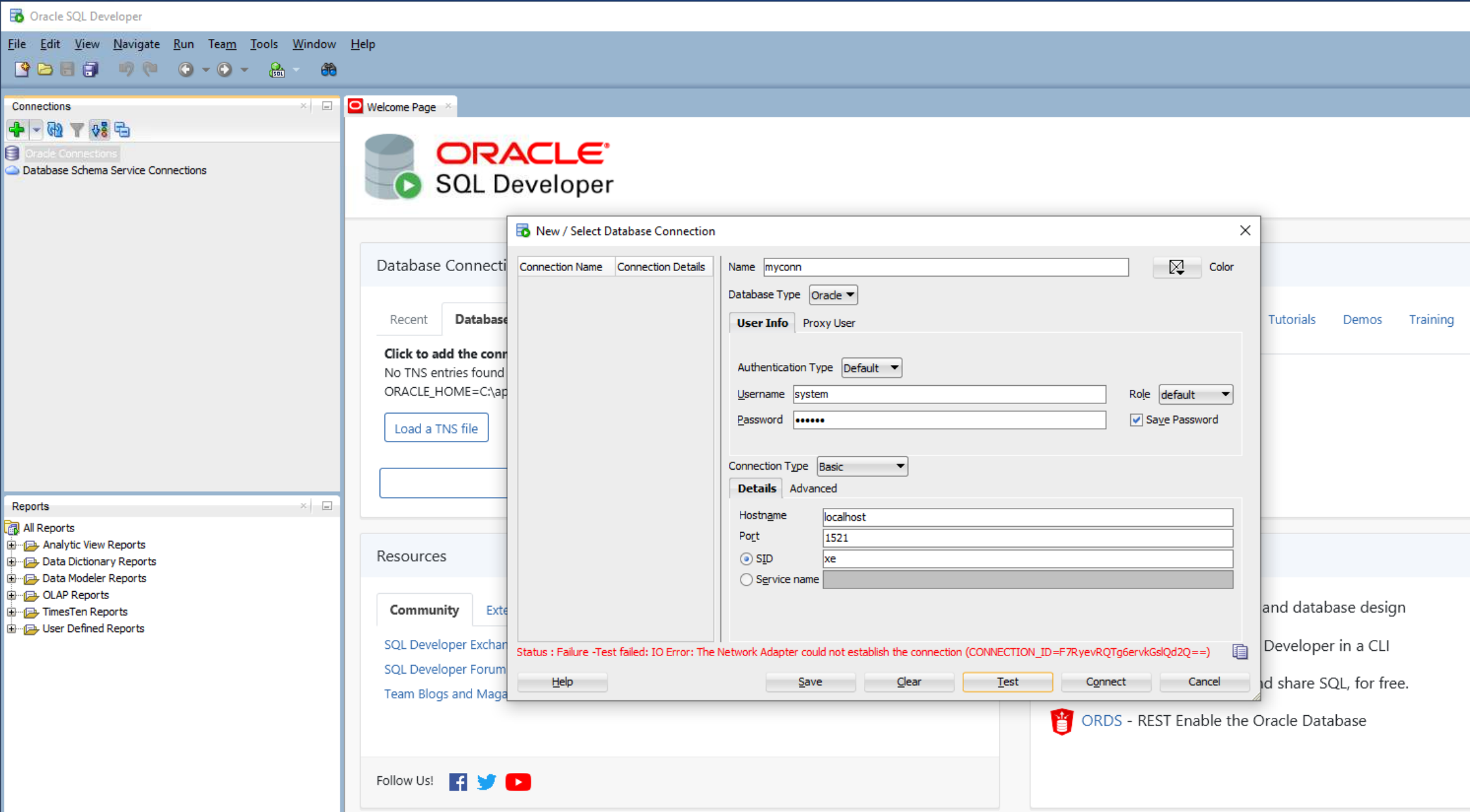
2. Launch the Oracle Net Manager Application
xe service details shown, with original host info (in this case alexei-uuae.vm).
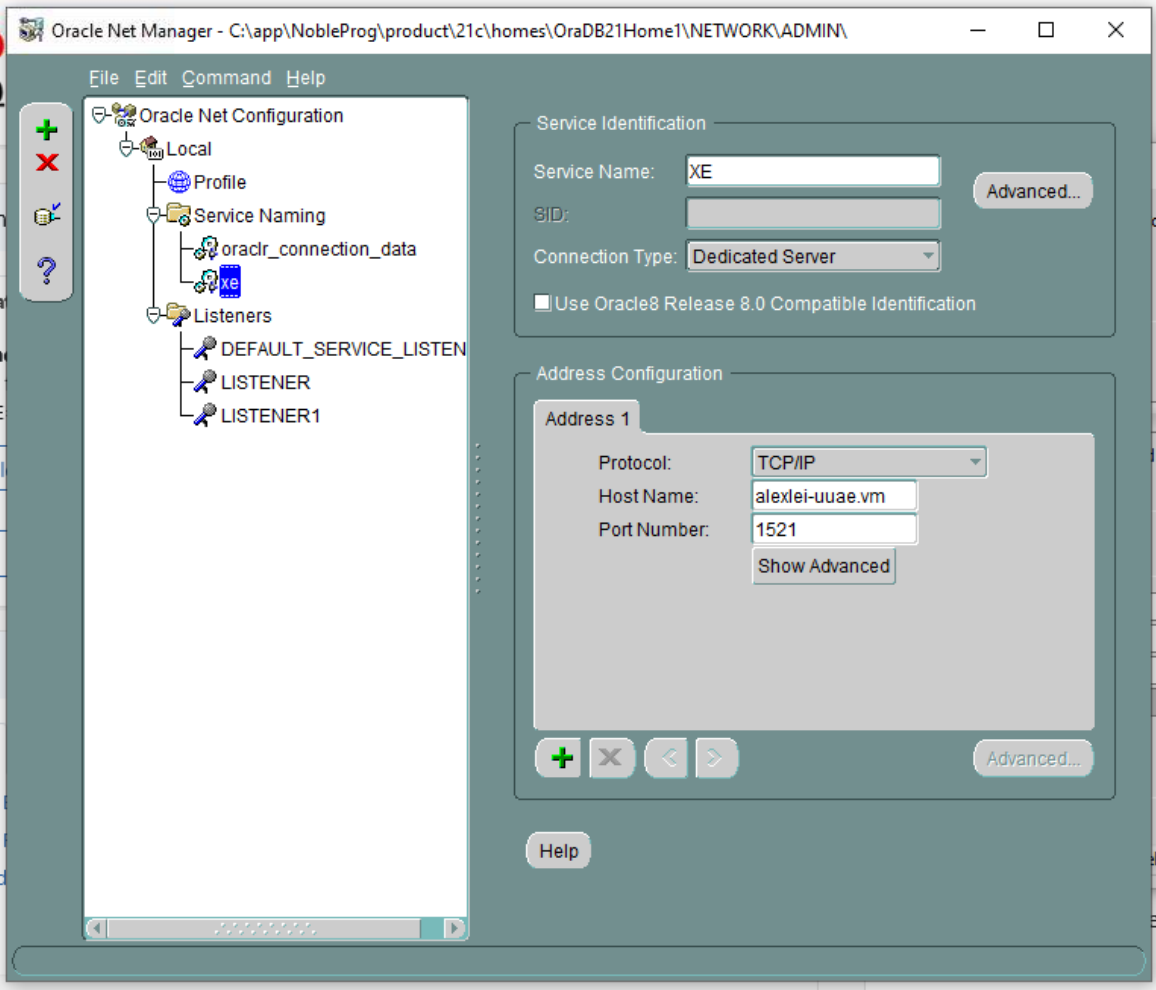
3. Connection test fails (types in userid=system and password)
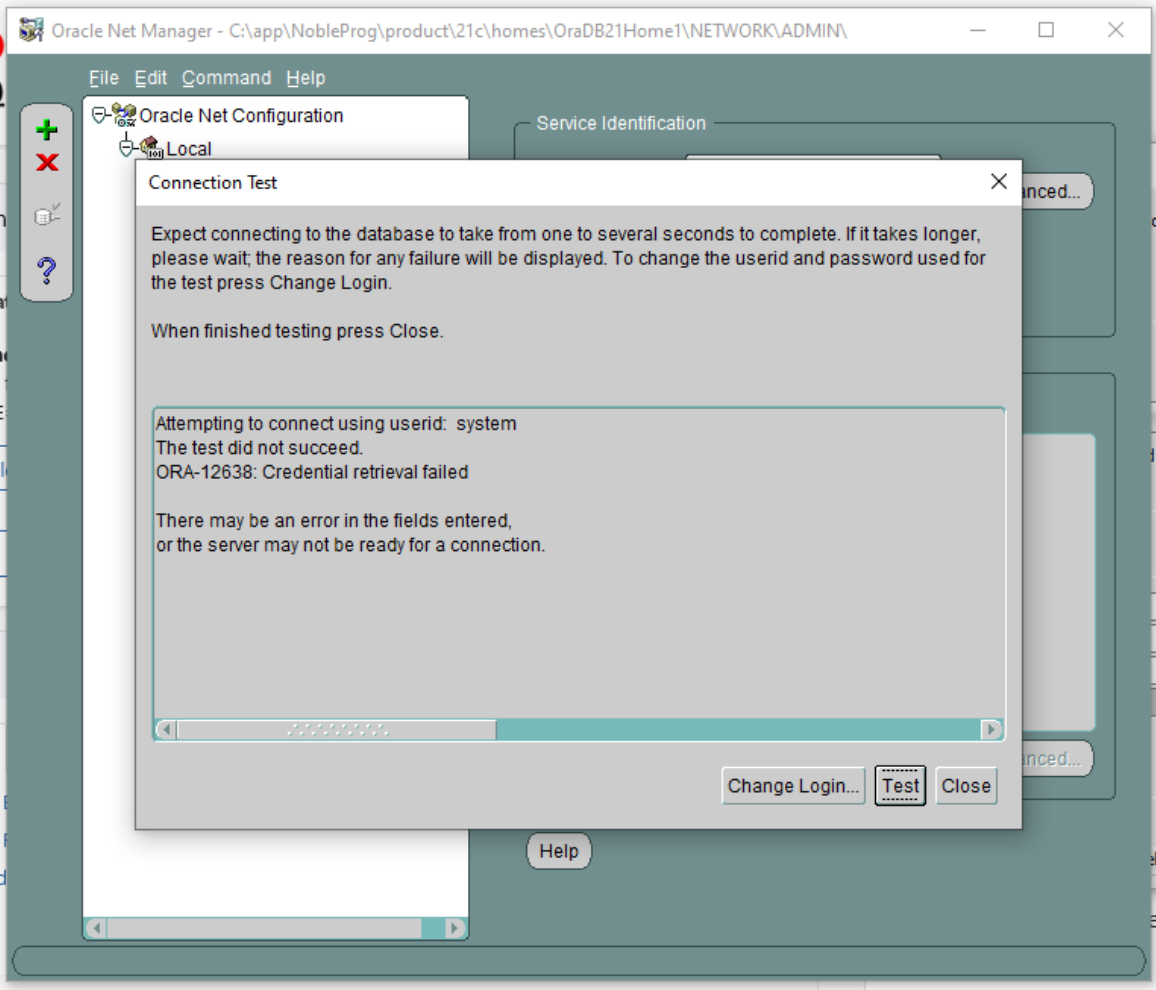
4. Oracle Net Manager, Listening Locations, Listener
Host details that shows original hostname 'alexei-uue.vm' this will be changed.
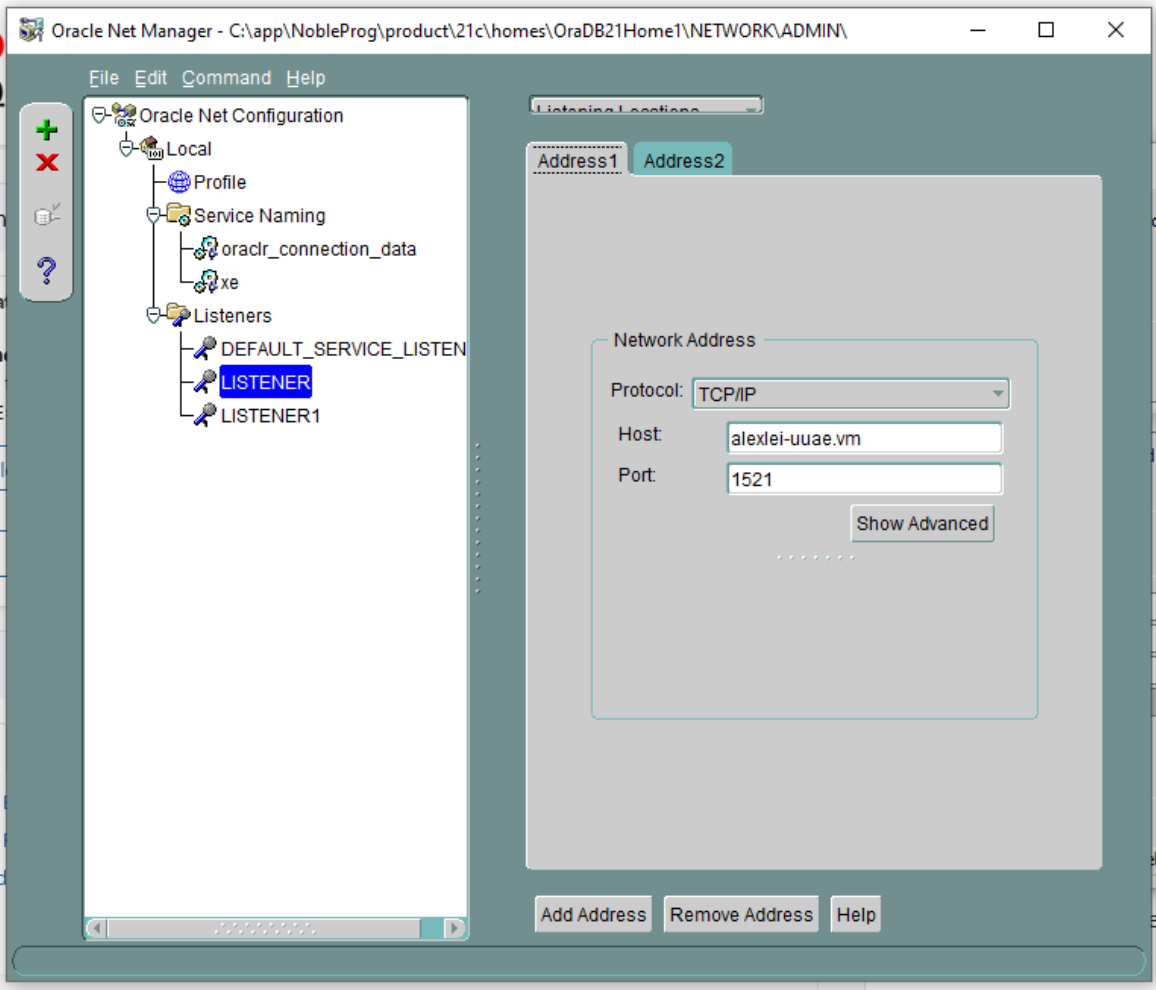
5. No databases are shown configured to work with LISTENER1. Check for any Listeners that may not have database services configured for them. If so, delete that Listener.
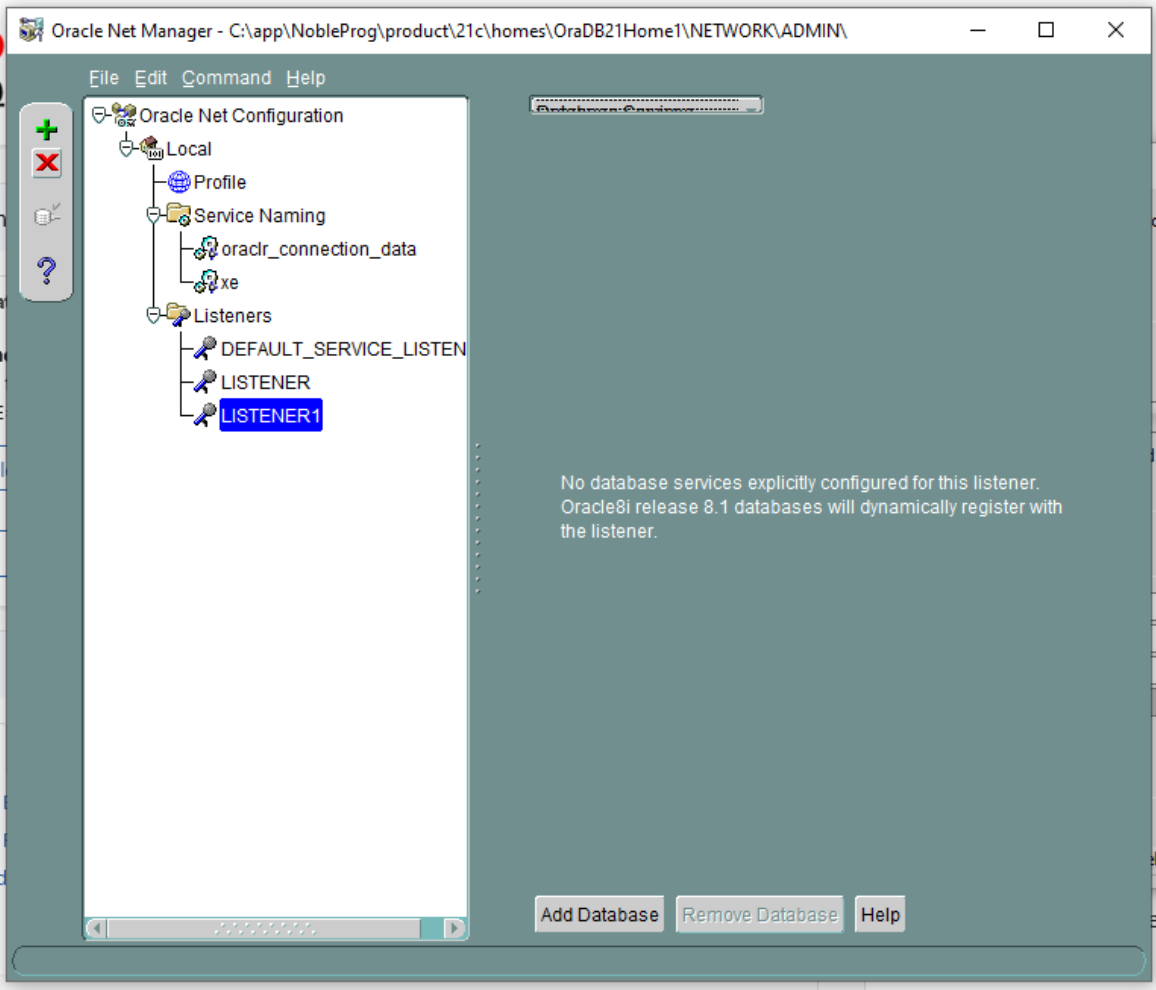
6. Thus Delete LISTENER1 and confirm, NB This is an example of what happened during our set up but may not always be the case, but is shown here as an example.
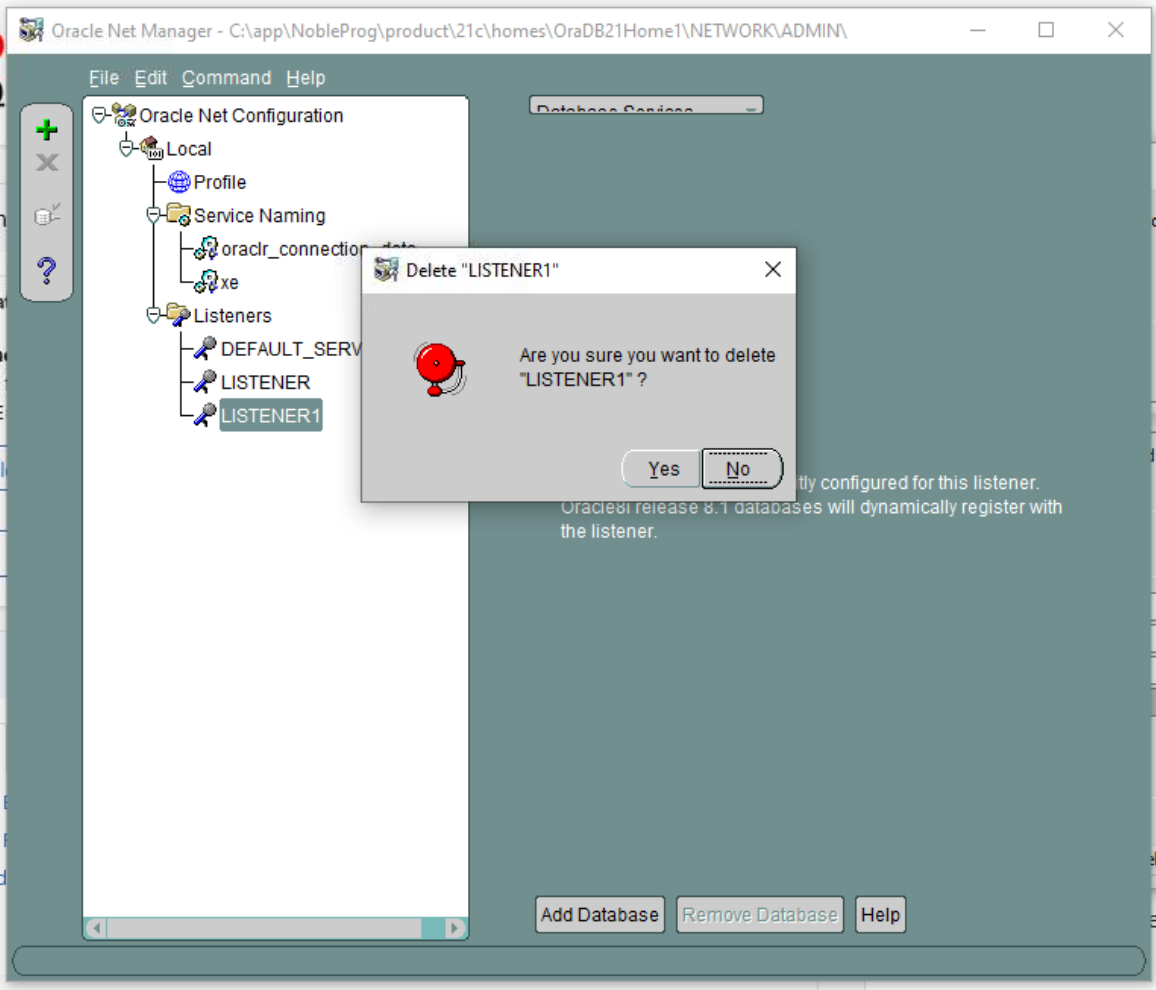
7. DEFAULT SERVER LISTENER - Check each Listener in turn, in this case no listening location is available.
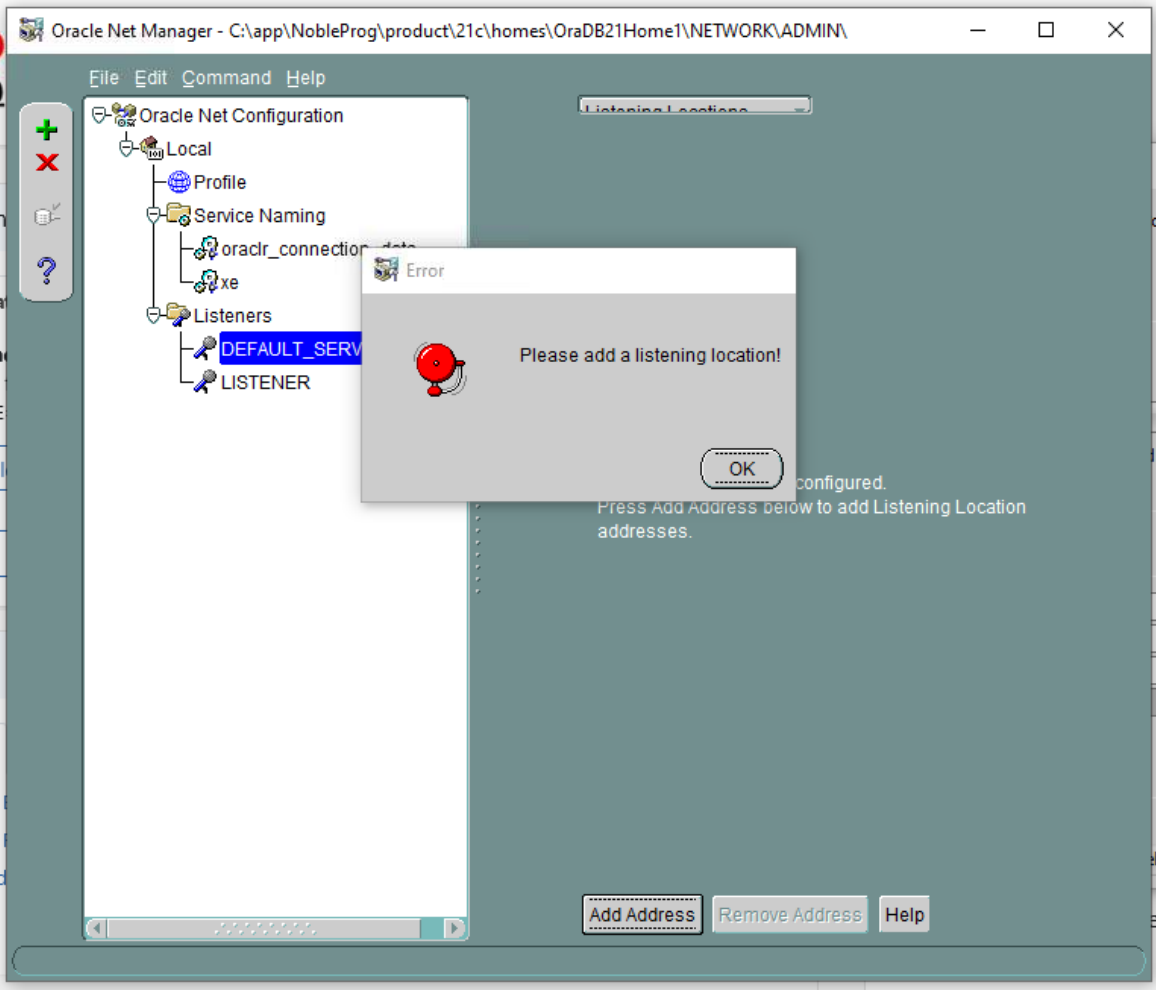
8. Thus DELETE DEFAULT SERVER LISTENER
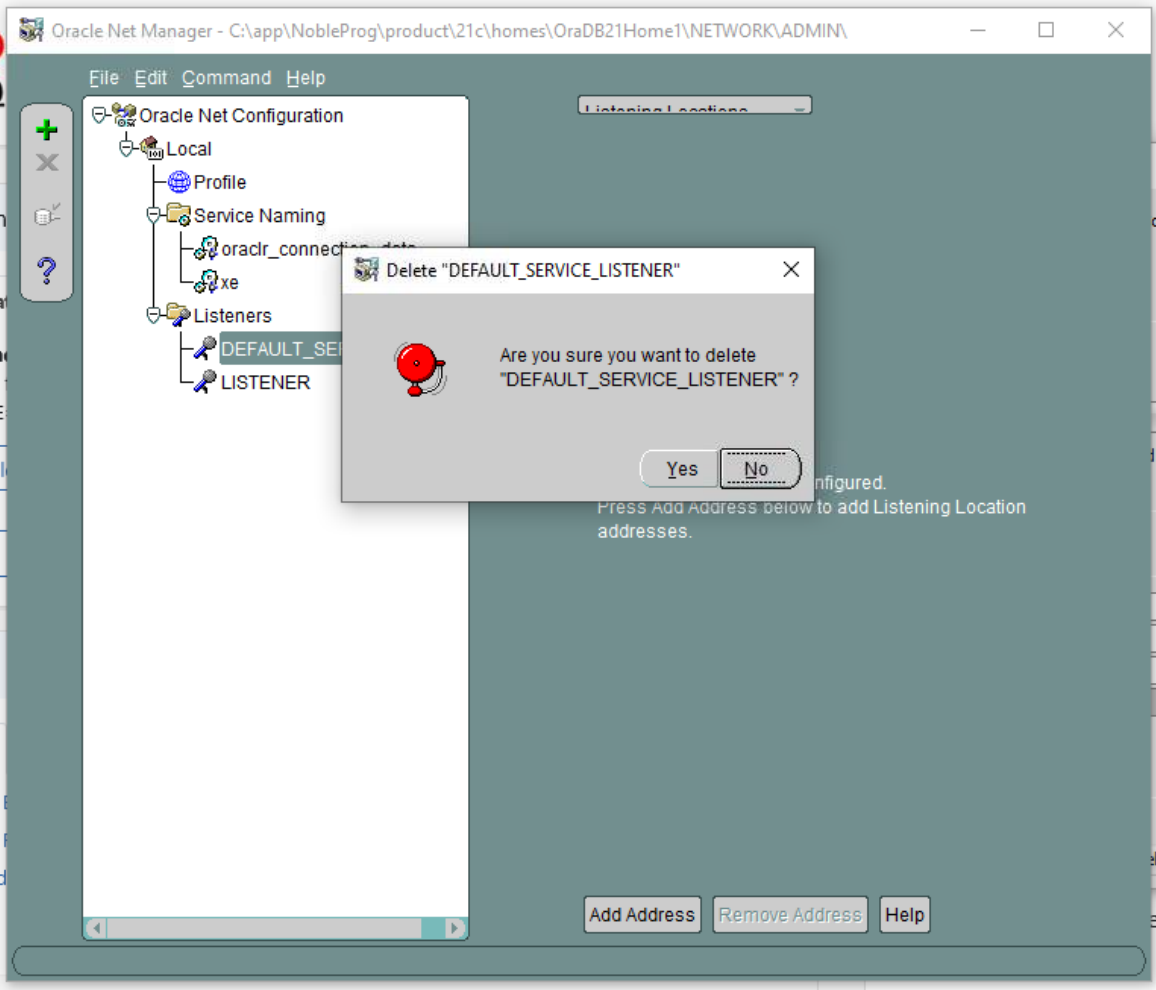
9. On LISTENER (only this is left now), Here we see the existing vm hostname which needs changing as this will change during cloning.
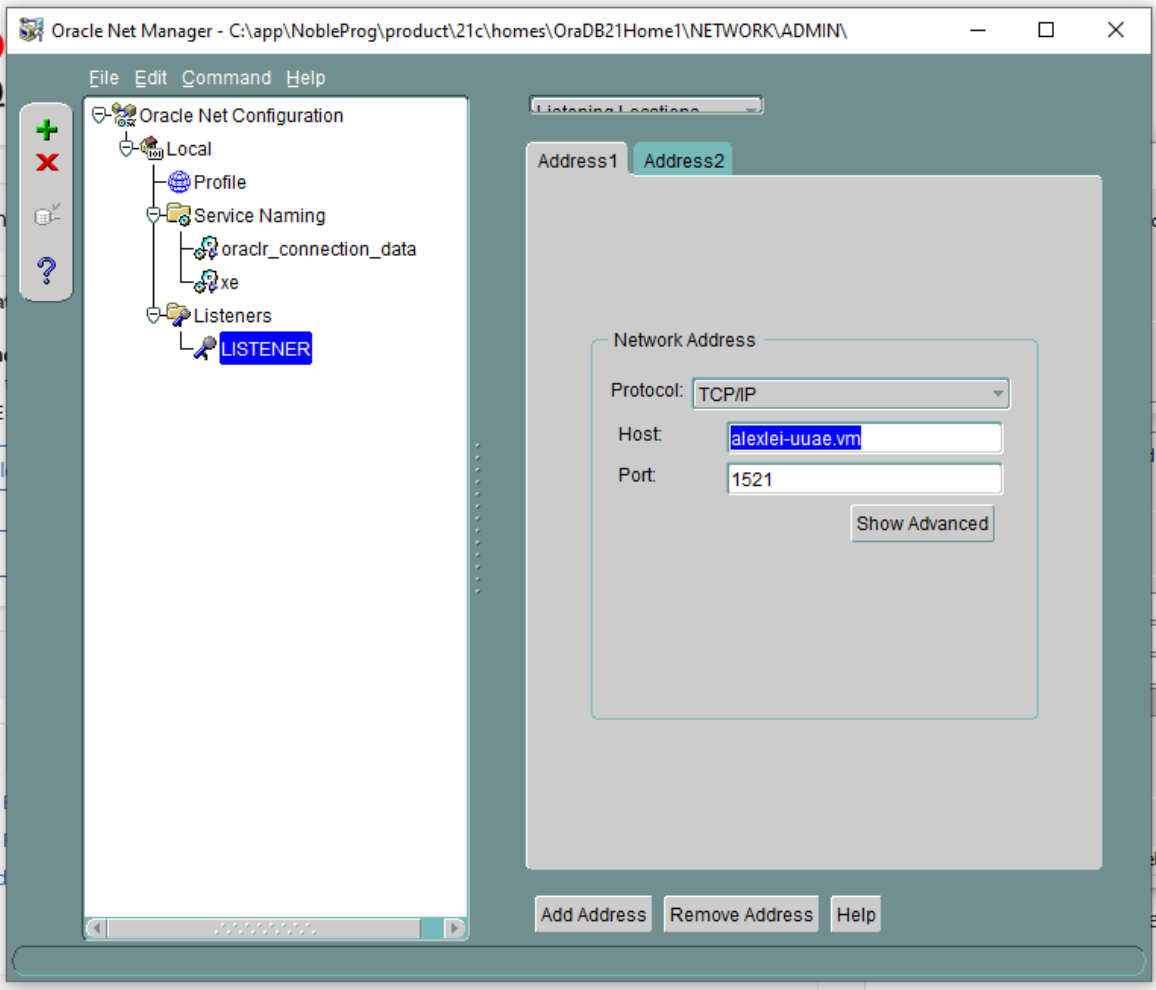
10. Change host from that shown in our case 'alexi.uuae.vm' to 127.0.0.1, leaving port the same as before.
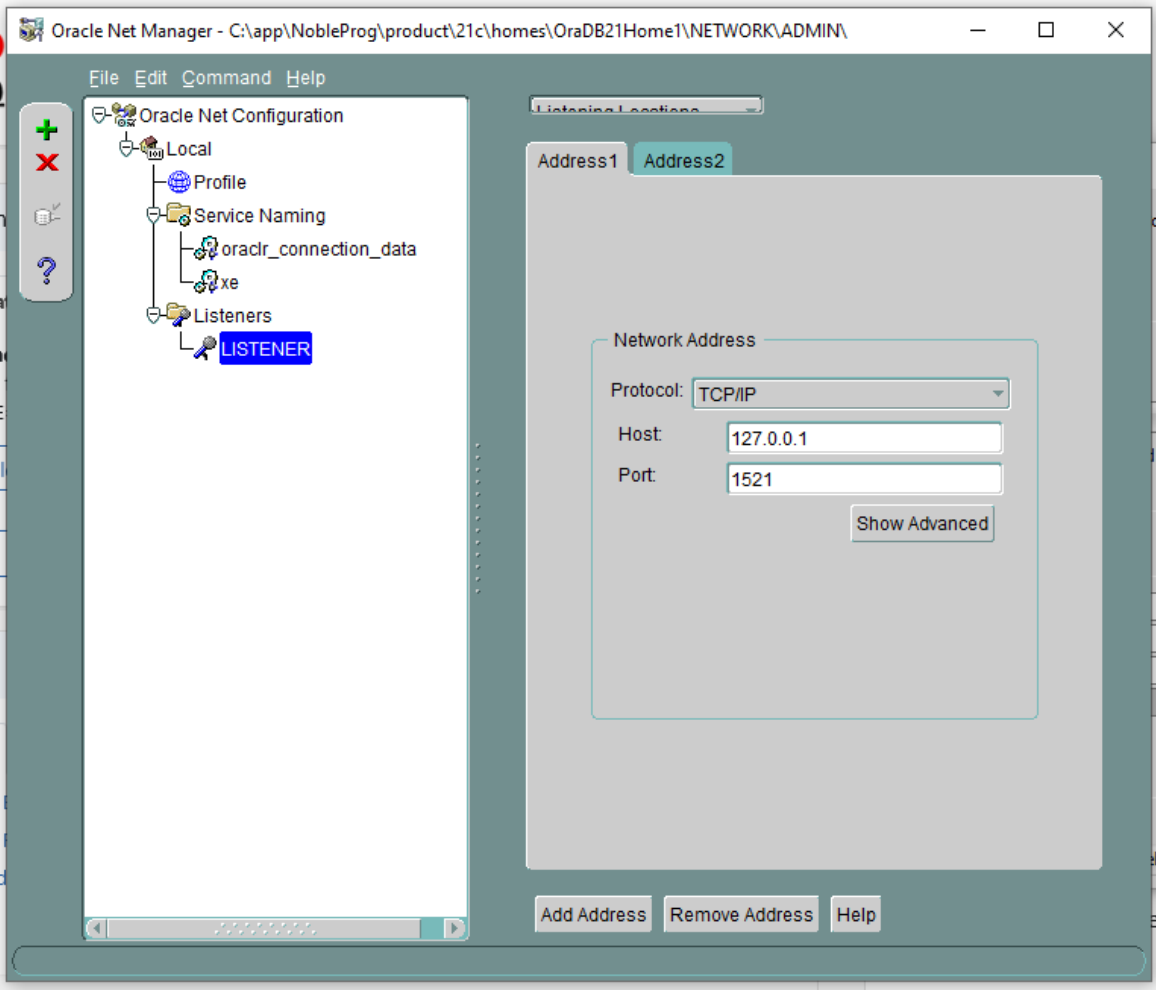
Next Configure existing database
11. Change the SID to XE, and Global Database Name to xe.local
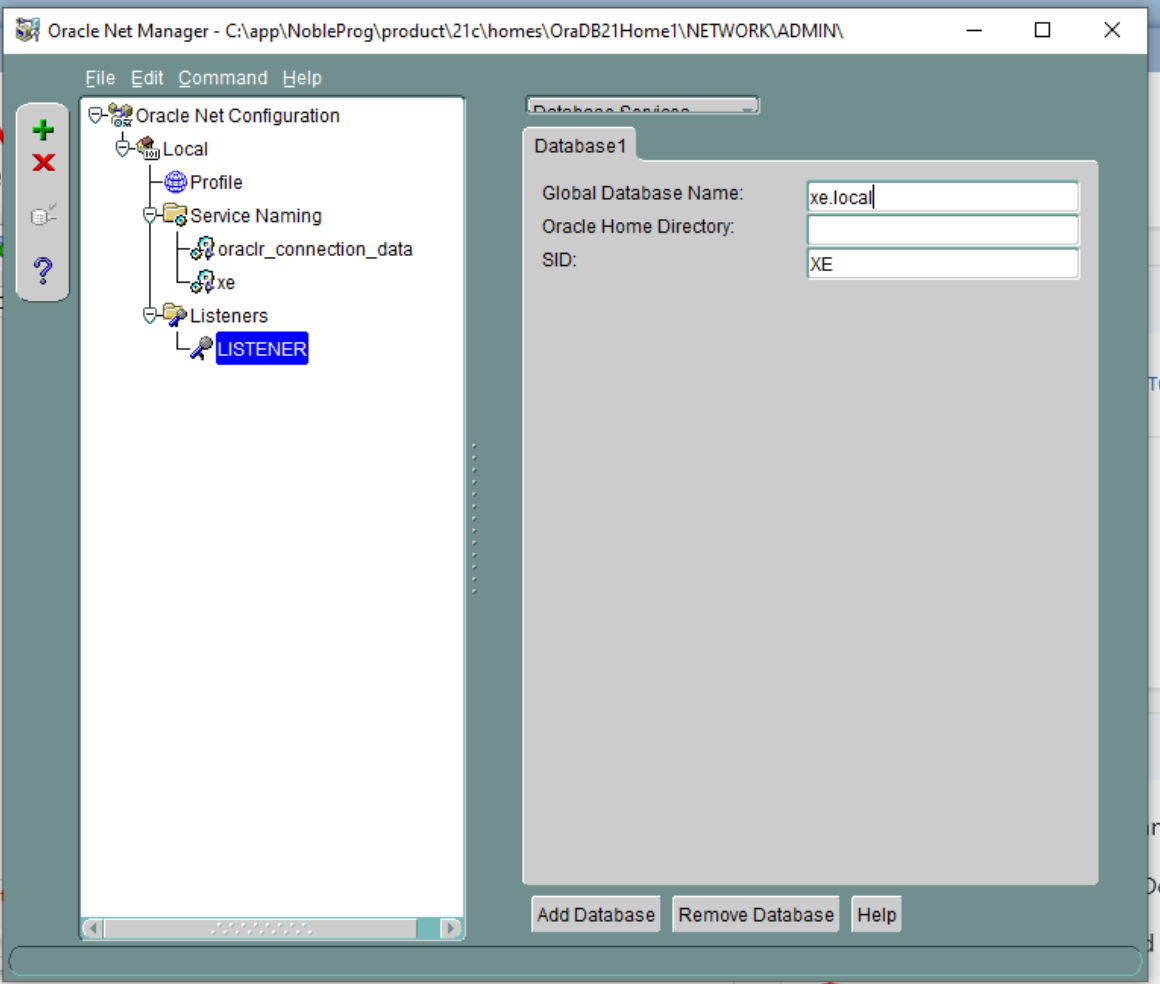
12. Save Network configuration, and close application.
13. Start Command prompt, we will restart the listener service.
Type ‘lsnrctl status’, Type 'lsnrctl stop'
Type 'lsnrctl start'
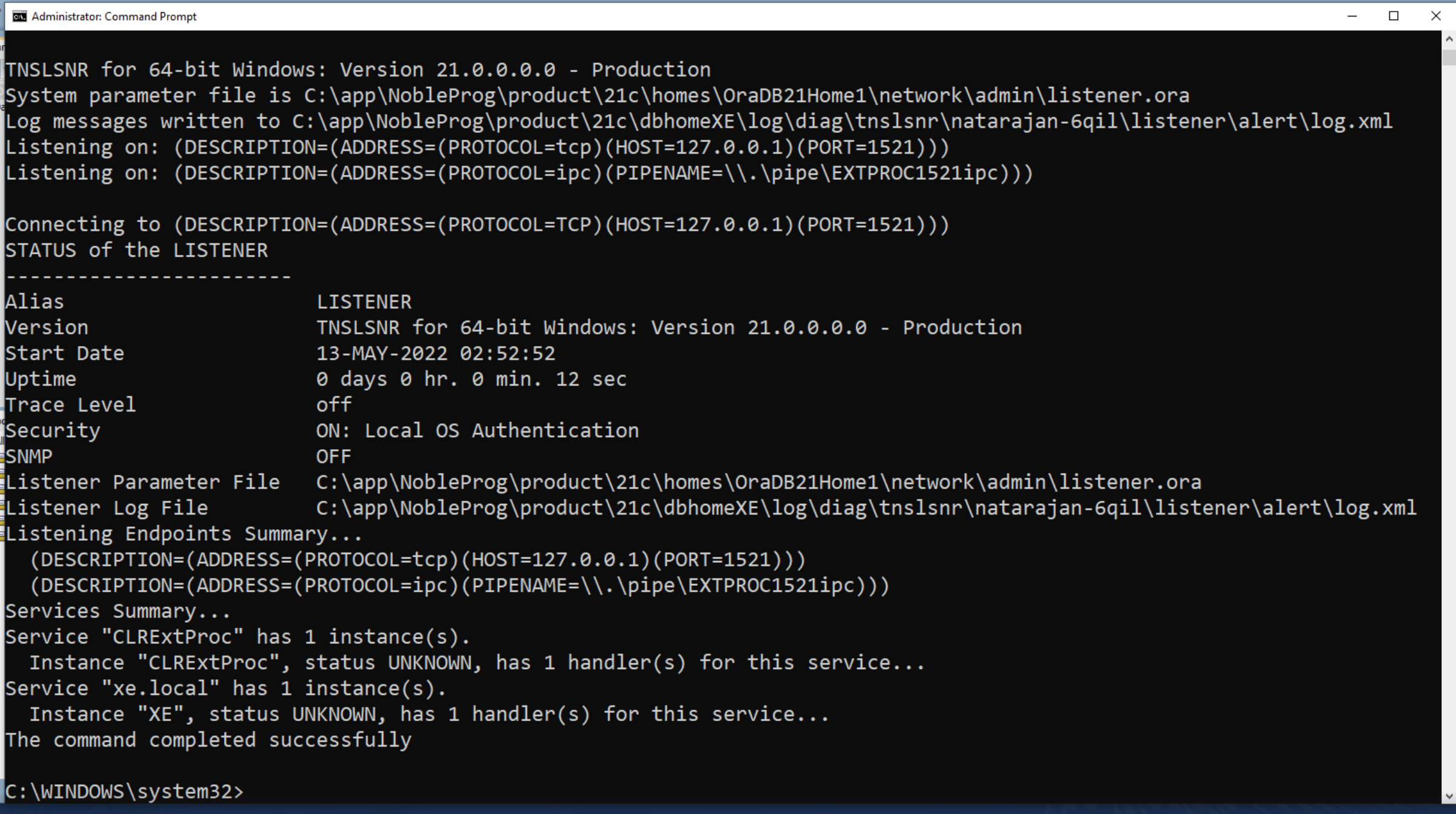
Launch Oracle Net Manager again.
14. Remove alexei-vm from Service-naming- > xe section
15. Change host to 127.0.0.1
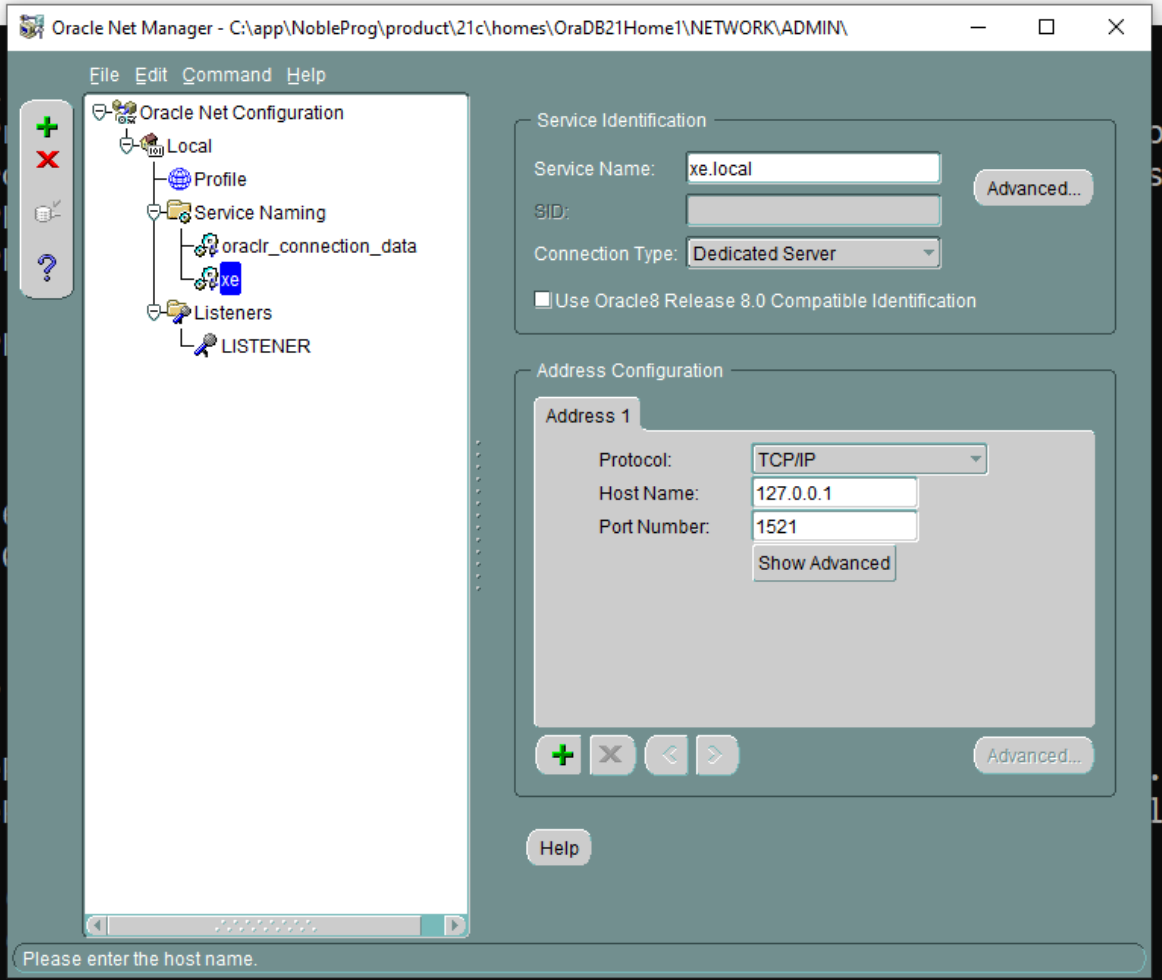
16. Save Network connection
17. Connection Test. Click little button in image below to call Connection Test
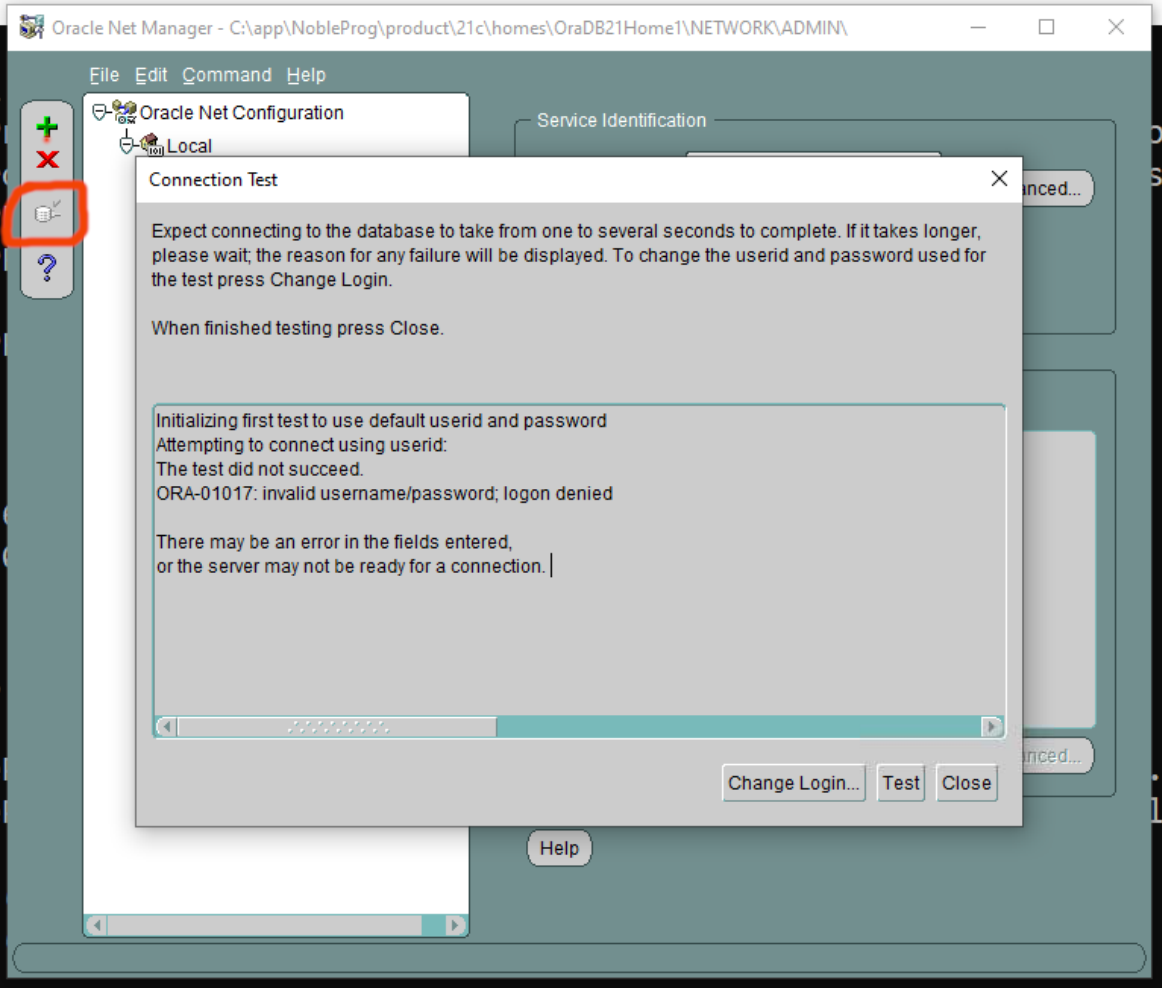
18. Change login. Change username to ‘system’, and password used.
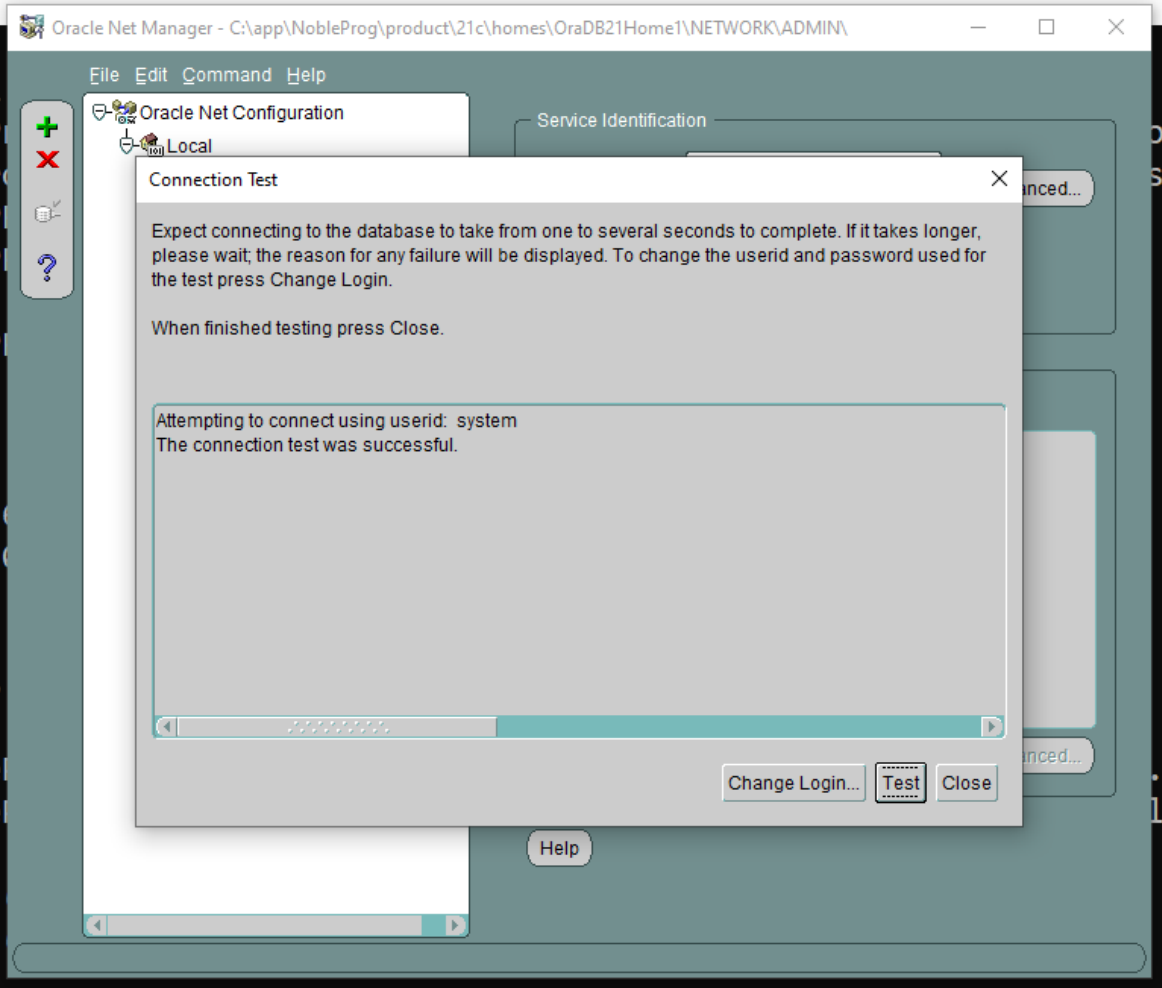
Save network connection if necessary
19. Go back to main Oracle SQL Developer app. Run Connection test again.
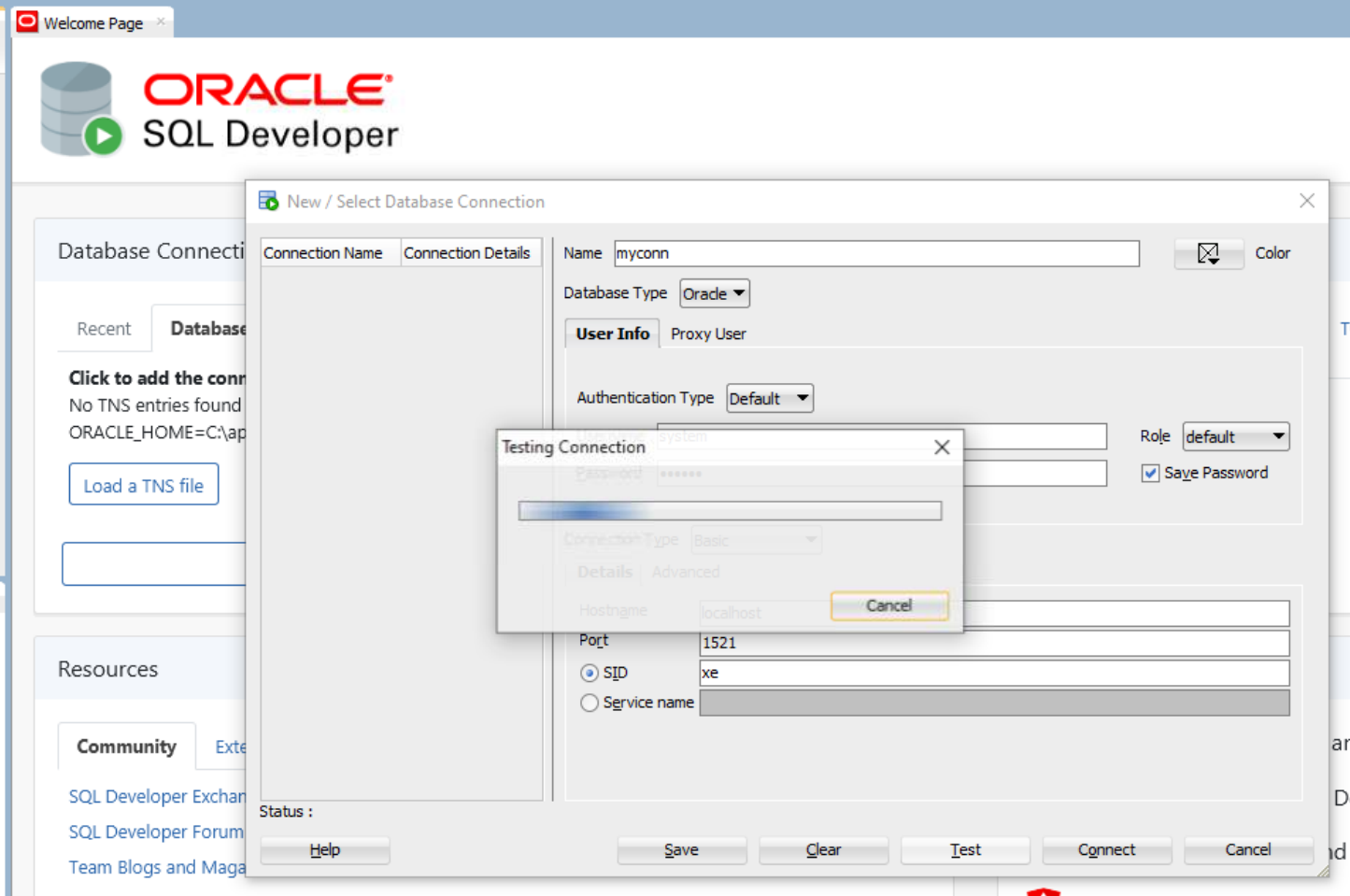
20. Assuming successful connection. Go to Connections on left hand screen, expand Oracle Connections to confirm that datbase tables are shown as expected.
21. Continue with FreshStart machine configuration as required and clone FreshStart machines to Trainer and Participant's machines.
Oracle Database server should now run correctly on Trainers and Participants' machines.
Please get in contact with DaDesktop Support via the chat app if you still experience issues, and we will be happy to help.
