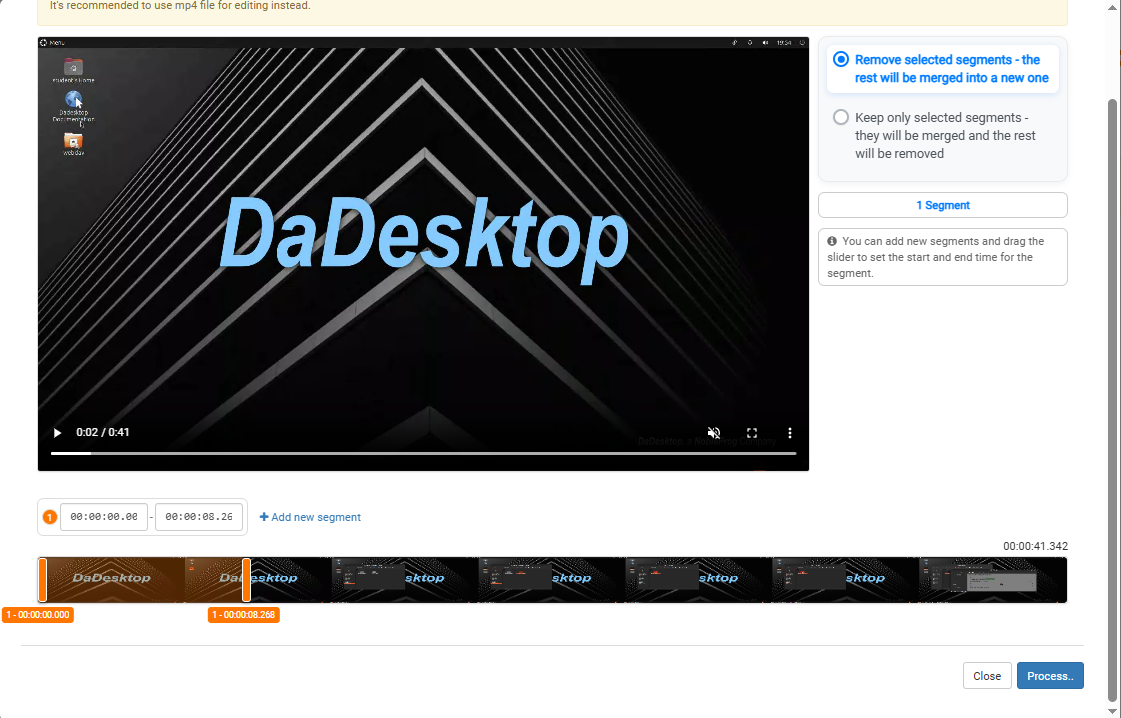Located under the Recordings tab of a course, you now have the ability to manage your recordings/videos for the course page. This feature is currently in Beta, but you now have the ability to create Modules, edit and trim videos, amongst other features.
Recording Management Button
Under the recordings tab you will now see a big blue button on the left side of the page called "Recording Management". As you record during the course, your recordings will start to accumulate here on this page, and maybe labeled as either: Trainer, Training Room or Participant.
If you are certain you have created some recordings but they are not being displayed yet, please click the refresh button that is besides the "Recording Management" Button.
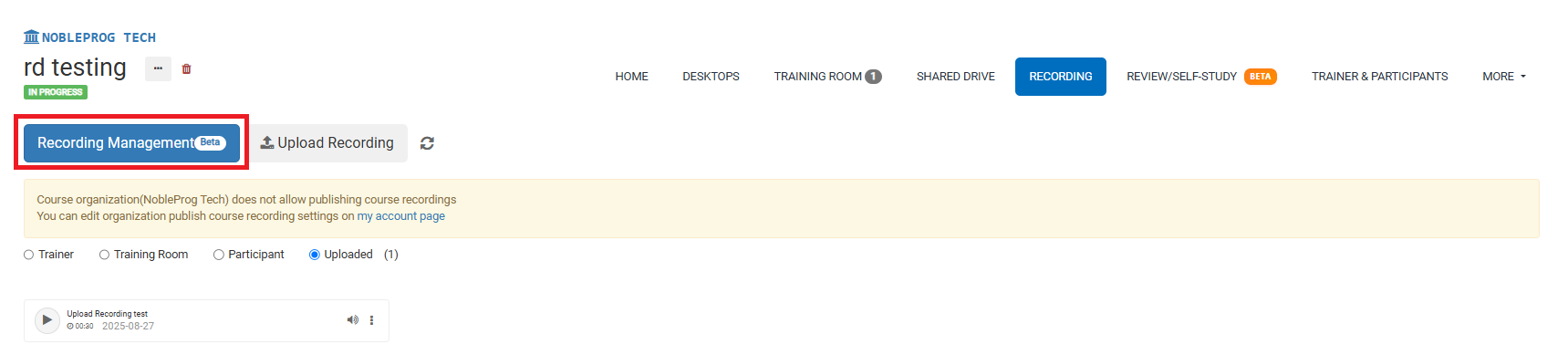
After clicking the button you will be brought up to a new screen popup.
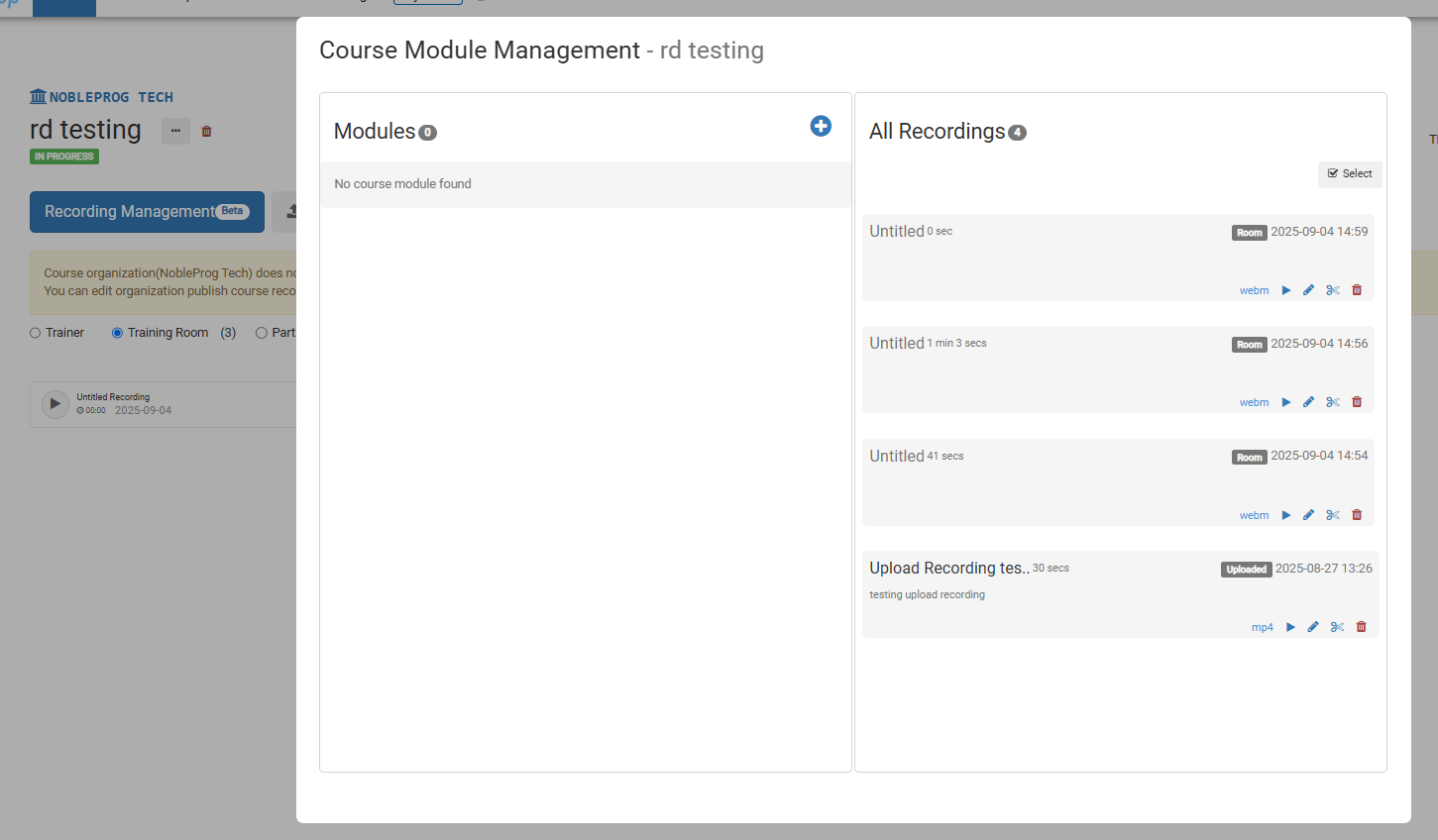
Here you can edit your videos by clicking the pencil icon on the video to be edited
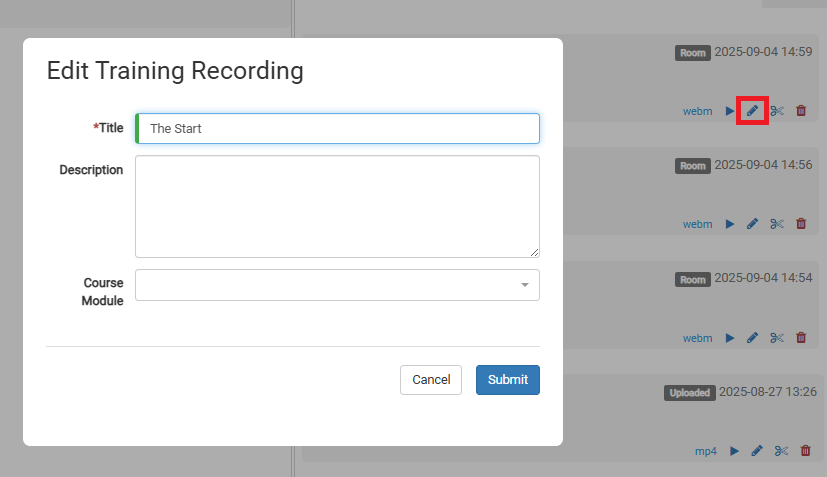
You can create Modules by clicking the (+) icon, under the Modules box.
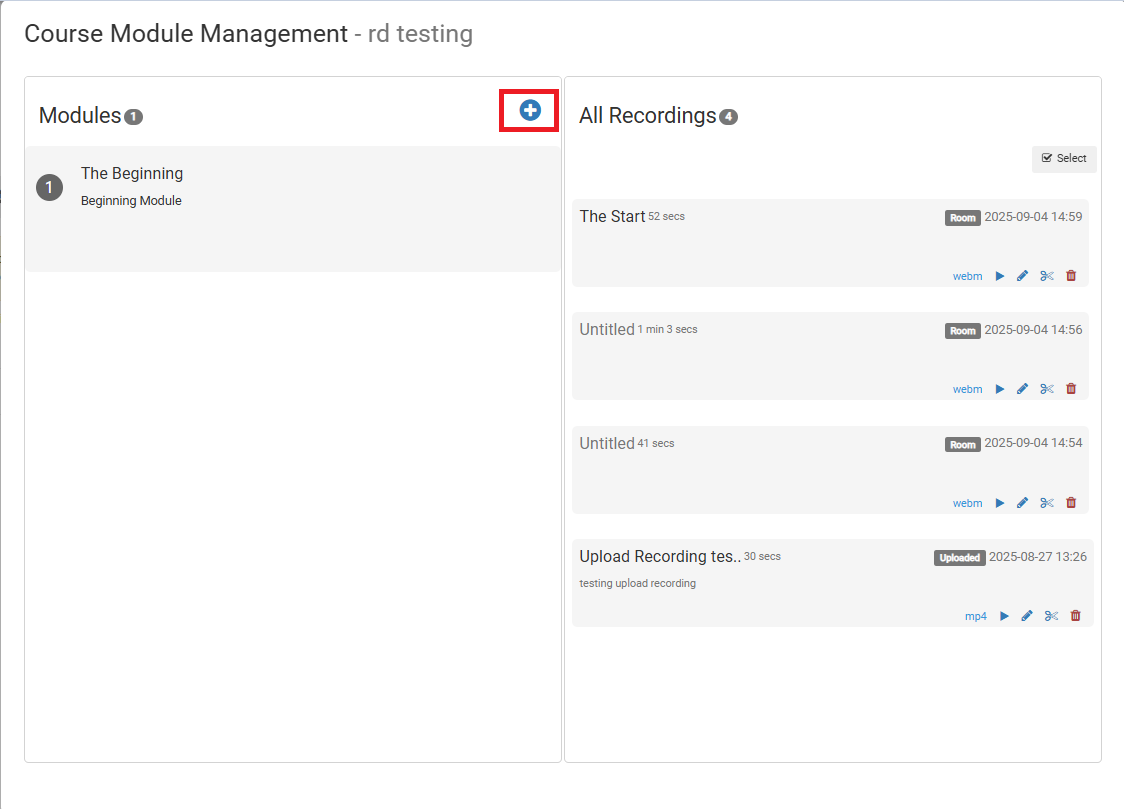
Once your modules have been created you can start to move videos under each module. You can either drag and drop videos
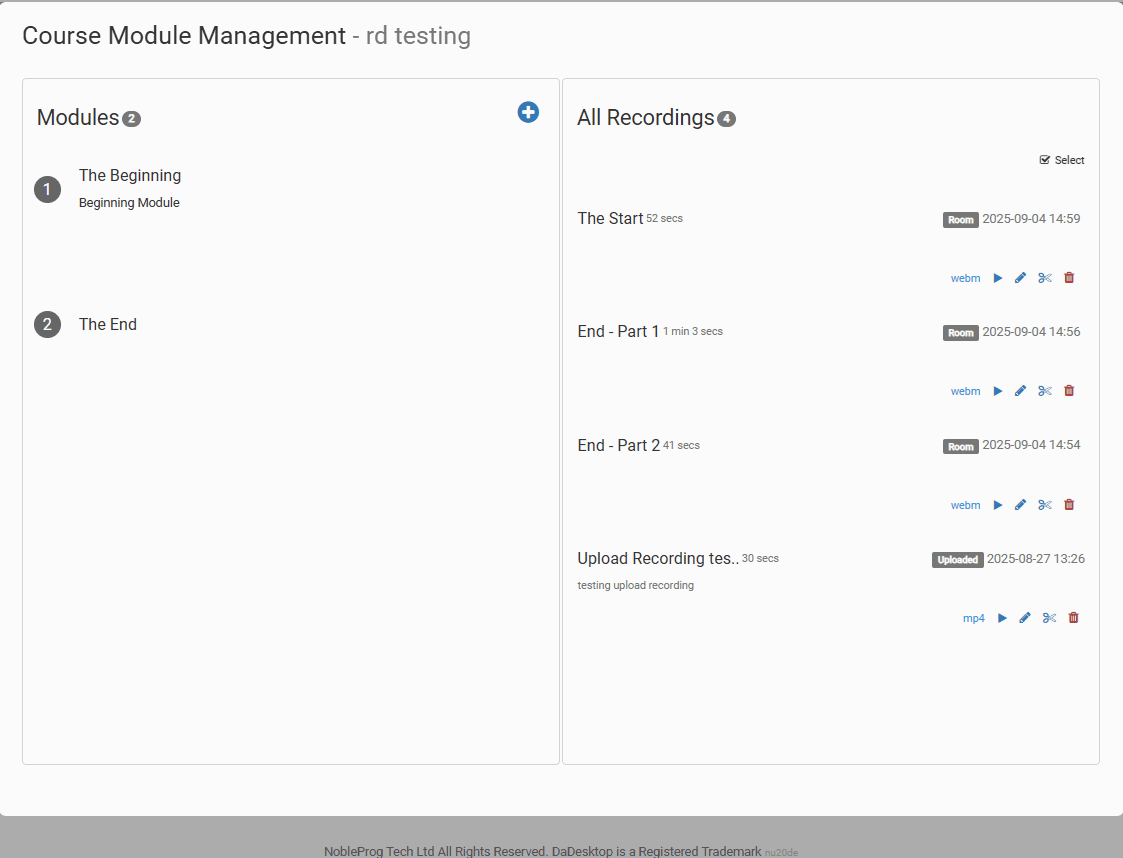
Or you can manually apply it when you edit the video
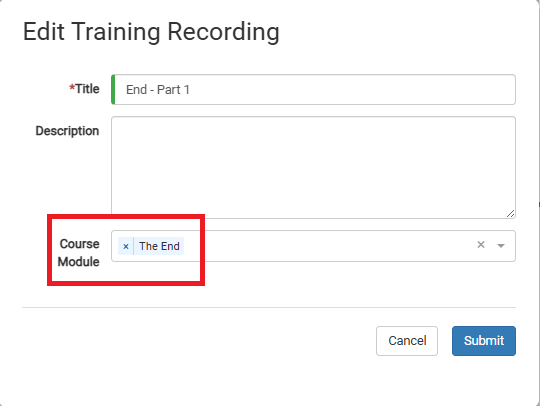
Video Editing
You can do some rudimentary video editing. There might be some spots in your recording where you are perhaps idle or having trouble finding a file, and you don't want to have that in your video demonstration, you can click the "scissor" icon on the video and you can do a little bit of editing to modify your video.

This will open up a Edit/Cut Recording window where you can start to scrum and cut up your video. After you are happy with your edits, you can process the video to render out your changes.